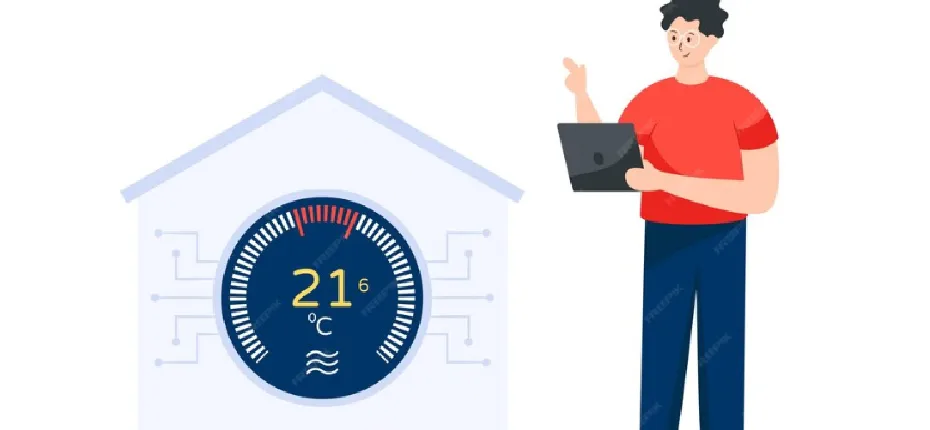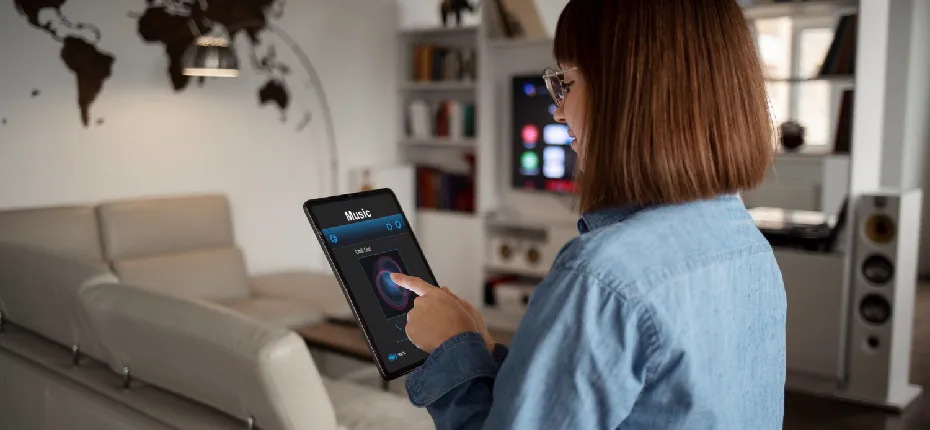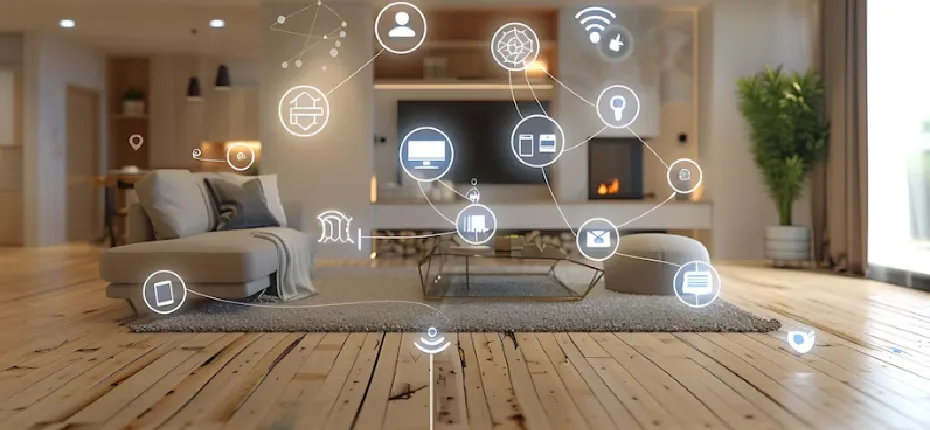Step-by-Step Guide to Tp-Link WiFi Access Point Installation
Understanding the importance of Tp-link Wi-Fi access at home and in the office is key in today’s interconnected world. A reliable Wi-Fi network is the foundation of our daily digital interactions, from video conferencing and online collaboration in the office to streaming entertainment and managing smart home devices. It’s what keeps us connected, productive, and entertained. Tp-Link, known for its robust networking solutions, offers the best Tp-Link Wi-Fi access for home and office, ensuring a seamless, stable connection. This dependable connectivity is vital in a world where online access is as essential as electricity, making Tp-Link a go-to provider for those seeking uninterrupted, high-quality internet access.
Pre-Installation Preparation
Before jumping into the Tp-Link WiFi Access Point Installation, it’s like stepping back and taking a good look at what you need. Think of it like planning a road trip – you need to know where you’re starting from and what you need for the journey. Assessing your Wi-Fi coverage needs and checking out your current network setup is crucial. It’s about figuring out those spots in your home or office where the Wi-Fi signal plays hide and seek. Once you’ve got a handle on that, it’s time to pick the right Tp-Link Wireless Access Point that fits your unique situation like a glove. And hey, don’t forget about the tools and gear you’ll need for the setup. It’s not just about having a screwdriver on hand; it’s about being prepared so you can cruise through the installation without any hitches. So, grab that checklist and ensure you’ve got everything to make your Tp-Link WiFi Access Point Installation smooth sailing.
Tp-Link Access Point Features and Specifications
TP-Link access points are like the Swiss Army knives of the Wi-Fi world. They come loaded with features and capabilities that can amp up your internet experience, whether gaming in your den or crunching numbers in your office. It’s like having a high-tech assistant for your network. But it’s not just about fancy features but also compatibility. These devices play well with various Wi-Fi standards, making them versatile. And let’s talk about single-band vs dual-band – it’s like choosing between a city bike and a mountain bike. Single-band is great for basic use, but dual-band is where it’s at if you’re looking for the best Tp-Link Wi-Fi access for office or high-traffic home environments. With dual-band, you get less interference and a smoother ride on your Wi-Fi highway. So, when picking out your Tp-Link access points, think about your daily internet journey and choose the model that’ll keep you cruising without bumps.
Access Point Placement and Network Planning
Figuring out the perfect spot for your Tp-Link Wireless Access Point is like playing a game of hide and seek but with Wi-Fi signals. You want to find that sweet spot where your Wi-Fi covers every nook and cranny of your space. It’s not just about plopping it down anywhere; it’s about understanding how things like walls, furniture, and even your neighbour’s network can affect your signal strength and coverage. Think of it like setting up a speaker at a party – you want the music to reach every corner. The same goes for your Wi-Fi. You’ve got to dodge those interference gremlins and obstructions to keep your signal strong and steady. So, take a moment to scout out your space. Look for high spots, away from thick walls and metal objects, because your Tp-Link Wireless Access Point loves an open, elevated space. It’s all about getting that prime location for seamless streaming, gaming, or working from home without annoying Wi-Fi drop-outs.
Tp-Link Access Point Installation
Getting your Tp-Link WiFi Access Point up and running is like assembling a piece of flat-pack furniture – it’s about following steps and having patience. First, you’ve got the physical installation: finding the perfect spot, securing the device, and ensuring it won’t take a dive if someone slams a door. Next, it’s time to play matchmaker by connecting the access point to your existing network. It’s like introducing a new friend to your circle – ensuring they get along smoothly with your modem and other gadgets. Lastly, powering on your Tp-Link WiFi Access Point is the moment of truth – that’s when you see the fruits of your labour come to life. It’s like flipping the switch on a carnival ride and seeing everything light up and moving. And just like that, you’re heading to a better, stronger Wi-Fi network. The key is to take it one step at a time, and before you know it, you’ll be basking in the glory of a fully operational Wi-Fi setup.
Access Point Configuration
Once your Tp-Link access point is physically in place, the real fun begins – it’s like tuning your guitar before a big gig. First, you’ll need to hop onto the Tp-Link web interface. It’s pretty user-friendly, like navigating a new app on your phone. From there, you get to set up your SSIDs – naming your Wi-Fi networks and setting a password. Think of it as putting a nameplate on your digital door. Now, network security is important, so this step is like locking that door tight. Then, you dive into the cool stuff like setting up Quality of Service (QoS), which lets you decide which devices or activities get VIP treatment on your network. It’s like being the bouncer at your exclusive club. Don’t forget the guest network setup for when friends come over and parental controls to keep the kiddos safe online. It’s all about making your Tp-Link access point work for you, creating a custom Wi-Fi experience that fits your lifestyle like a glove.
Wi-Fi Network Optimization
Once your Tp-Link access point is up and running, consider it like tuning your car for the best performance. To get your Wi-Fi network running, you can use a few tricks. First off, optimising your network isn’t just a one-time deal; it’s about keeping things running smoothly. This means diving into features like Wi-Fi scheduling – it’s like setting up a digital curfew for your network so it’s not working overtime when it doesn’t need to. Then there’s beamforming – a fancy term for directing your Wi-Fi signal right where it’s needed most, like a spotlight on a stage. And let’s not forget about regular firmware updates. These updates are like your network’s health checkups, keeping things secure and adding new features. Staying on top of these updates is key to ensuring your Tp-Link access point doesn’t just work well today but continues to do so in the long run. Think of it as regular tune-ups for your digital highway.
Troubleshooting Common Installation Issues
When setting up your Tp-Link Wi-Fi network, bumping into a few snags is normal – it’s all part of the process. Think of it like finding the best spot in your living room for cell reception. Sometimes, you might face pesky issues like weak connectivity or interference from other gadgets around the house. It’s a bit like tuning an old radio; you’ve got to find that sweet spot. To beef up your signal strength and kick those annoying dead zones to the curb, you might need to move your router around or adjust some settings – a little tweak here and there can make a big difference. And if you’re scratching your head over network disruptions, there’s no need to panic. Just like troubleshooting a temperamental car, there are steps you can follow to get your Tp-Link Wi-Fi network back on track. It’s about keeping calm, trying different fixes, and getting your Wi-Fi flowing smoothly again.
Securing Your Tp-Link Access Point
Think of your Tp-Link Wireless Access Point as your home’s digital front door. Just like you wouldn’t open your front door, you shouldn’t leave your Wi-Fi network unprotected. Setting up strong security measures, like encryption and firewalls, is crucial. It’s like adding a sturdy lock and a peephole to your digital door. Encryption scrambles up your data so that even if someone catches it unintentionally, they can’t make heads or tails of it. And firewalls? They’re your digital bouncers, keeping out the internet riff-raff. Following best practices to shield your Wi-Fi from unauthorised access is like keeping your house keys safe – you wouldn’t just hand them out to strangers, right? By keeping your Tp-Link Wireless Access Point secure, you’re not just protecting your network but safeguarding all the personal and important stuff that flows through it daily.
So, there you have it! Following these straightforward steps, you’ve aced the Tp-Link WiFi Access Point Installation. It’s a bit like finishing a puzzle – satisfying, right? Now, it’s time to kick back and enjoy the fruits of your labour. With your new setup, you will notice a world of difference in your Wi-Fi experience – stronger signal, faster speeds, and fewer annoying buffering icons. And hey, if you ever feel stuck or just want to explore more cool features of your Tp-Link product, remember that Tp-Link has a treasure trove of resources and support to help you. They’ve got your back every step of the way. So, dive into that enhanced Wi-Fi experience and maximise your digital life. Here’s to a smoother, more connected world at your fingertips!